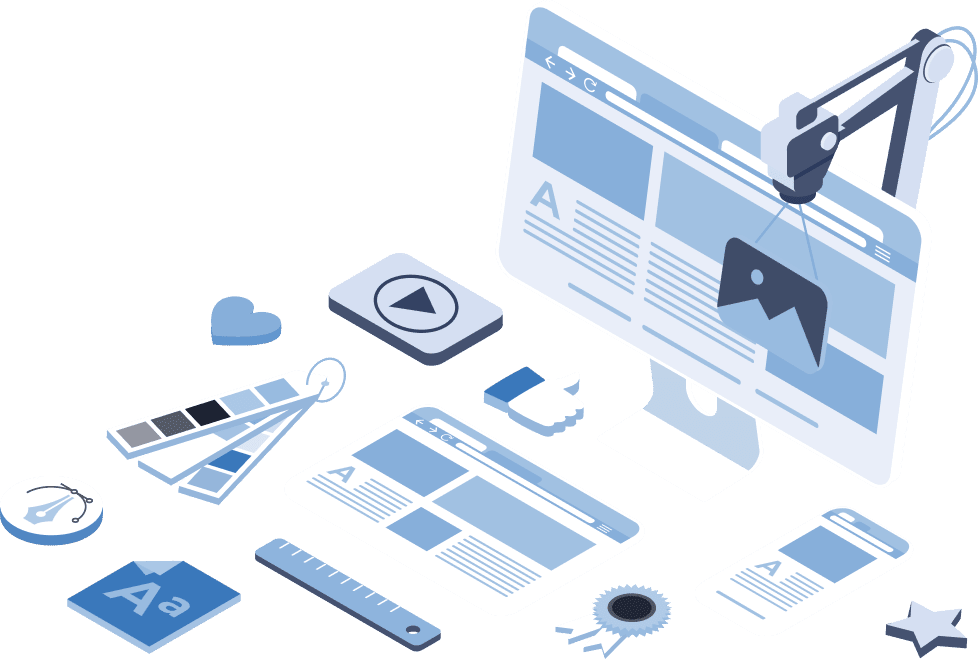What is Google Search Console? Google Search Console is a free tool that allows website owners to monitor and improve their site’s performance on Google. Users can utilize Google Search Console to index their site, view traffic and performance, analyze any issues or spam errors, review backlinks, and research which keywords are potentially useful in their website.
This blog post will give an overview on how to use Google Search Console for your small business website. Using this tool is a great way to learn ways to improve the overall performance of your website, ultimately helping to improve SEO. We’ve listed out six benefits of using Google Search Console for your website.
Confirm that Google can find and index your website.
If your website is not set up on Google Search Console, follow these easy steps to create a property.
- Navigate to Google Search Console.
- Click “Start Now.”
- Login using your Google account credentials.
- Select the property type. You can create the property by verifying the domain as a whole or as a URL prefix. Whichever you choose, copy and paste the URL of your site into the box and follow the instructions to verify the property.
Once verified, you’ll see the Google Search Console dashboard.
It may feel overwhelming at first, but we will help you discover how to use Google Search Console to improve SEO. Google has basically given you a textbook on how you can beat out your competitors and rank on the first page.
One great benefit of GSC is ensuring that Google can find and index your website. If Google isn’t crawling your site, you definitely won’t appear in the search results.
To submit your site for indexing:
- In the left menu, select “Sitemaps.”
- Review any sitemaps that show up in the list. If there are no sitemaps listed, submit a sitemap to Google using the submission bar.
- If you do not have a sitemap created, go to “Build and submit a sitemap” from Google to learn how to create one.
Pro Tip: Each time you create a new page on your website, submit the URL on this page for Google to crawl.
You can check the “Status” column on the GSC Sitemaps page to determine if the bots are crawling each page on your website. Take special note of the red statuses like “Couldn’t Fetch.” Cleaning this page up is a great first step to improve website rankings.
Analyze the traffic coming to your site from Google.
Now that you know Google is indexing your website, you can use GSC to view the amount of traffic your site is getting.
The “Overview” page is your homebase for checking your website’s traffic and performance. The top graph depicts how many times visitors have found and clicked on your website from Google. You can hover over the line to see which days people were most active on your site.
Spend some time exploring your dashboard and analyzing the various statistics for a website and how your site measures up.
Discover what search queries bring people to your site and how often visitors find your site from these queries.
Now that you are familiar with the console, click on “Open Report” on the top of the Performance graph. Scroll down until you see “Queries.” Check out the list of top queries for your website and how many clicks each query has received. This is a great tool to use to determine which keywords bring the most traffic so you can focus your efforts.
Additionally, if you click the “Pages” tab, you’ll see a list of the pages that bring in the most traffic from Google. This will tell you which pages are the most popular to your audience. Take some time to explore the extensive data housed under the “Performance” page. You can learn so much about your current SEO stats.
Receive alerts from Google when there are issues or spam errors on your site.
As a small business owner, you most likely don’t have time to check Google Search Console every day. That’s why it’s a good idea to enable email notifications so that Google can alert you if your site brings up any issues or spam errors. The quicker you can fix an error, the better. Errors that continue for the long-term can hurt your page rankings.
To enable email notifications, click on “User Settings” in the top right corner.
Select “Email preferences” to enable the correct email notifications to your gmail account.
Find how many backlinks you have for your site and who is linking to you.
Did you know that external and internal links are important to improve SEO? Make sure that your website content includes both internal links to other pages on your site and external links to other reputable sites.
It’s also important to have backlinks from other reputable websites linking to your website. Backlinks show Google that other high-ranking websites find your website valuable enough to link to. Some good examples of backlinks are directories, guest blog posts and links to your relevant blogs from other businesses.
Google Search Console can show you what sites are currently linking to yours.
- On the left navigation bar, scroll down to the bottom.
- Click on “Links.”
- In the “External links” column, take a look at the “Top linked pages” section. These are the specific pages on your site that other websites have links to. This will help you analyze if there are blog posts or services on your site that others find especially useful.
- Scroll down to “Top linking sites.” This section tells you the URLs of the sites that have backlinks to your website.
Backlinks take time and energy to grow, but they are worth the investment. Keep track of your links with Google Search Console to further improve website rankings.
Troubleshoot problems with your site design that could be hurting your SEO.
Lastly, a great benefit of learning how to use Google Search Console is the ability to troubleshoot any design issues with your site. We’ve mentioned it before – your website design is essential to performing well on Google. But how do you know which portions of your site are harming your SEO?
On the left navigation bar, click “Coverage.”
Click on any red issues that you see to validate or fix the error. Remember: you want to fix any issues as quickly as possible. On the graph, you’ll also see the number of Valid pages that your website has.
Additionally, you can use GSC to check your web core vitals. We wrote a recent blog about Google’s 2021 update concerning web core vitals. Google is cracking down on websites that have a poor page experience. You can analyze your website’s current metrics by clicking on the “Core web vitals” tab in the left navigation bar.
Conclusion
Thanks for hanging with us! Now, you’ll never have to wonder “What is Google Search Console?” Keeping up with your website’s performance is important to the continued success of your online presence. Don’t wait to start optimizing your website to improve SEO.
Want to learn how to improve your page rankings on search engines? Reach out to us!